E-Mail: helpdesk@astragon.de
#1 I have a laptop with a good graphics card, but the game only works when I set the quality level to the lowest setting. What can I do?
#2 I pre-ordered TransOcean 2: Rivals. Where do I find the pre-order content?
#3 What kind of computer do I need to be able to play TransOcean 2: Rivals?
#4 Can I also play the game on a Mac?
#5 In which languages can I play the game?
#6 I have a 32-bit system. Can I play the game?
#7 Are there any other requirements needed to play the game?
#8 How do I install the game from my DVD?
#9 I bought a product key online – what now?
#10 How do I uninstall the game?
#11 My computer fulfills all of the minimum system requirements, and I was able to install the game, but it does not start. What can I do?
#12 I require technical support. Is this available?
#13 Where do I find my dxdiag.txt and my msinfo.txt?
#14 Where do I find my output_log.txt?
#15 Where do I find my savegames?
#16 Where can I find digital game manuals?
#17 Do I have to be online all the time in order to play?
#18 Do you track user data and what are you doing with it?
#19 What exactly do I have to do in the game?
#20 How do I set up a profile?
#21 What are the initial steps I need to take in the game?
#22 Is there a tutorial?
#23 How do I save my game progress?
#24 Which single-player modes do exist?
#25 How do I start a campaign chapter?
#26 What's my goal in a campaign chapter?
#27 How do I start a competition?
#28 What is my goal in a competition?
#29 How do I start a game in endless mode?
#30 What is my goal in endless mode?
#31 I want to play the 3D minigame, where do I find it?
#32 How do I start a multiplayer game?
#33 How do I find opponents for my mulitplayer game?
#34 How do I connect to a multiplayer game?
#35 How do I kick a player?
#36 Can I use LAN for playing a multiplayer game?
#37 Where do I find the credits?
#38 How do I change graphic settings?
#39 How do I change the volume of the sounds in the game?
#40 Which game options can I set and where do I do it?
#41 What is a Victory Points game?
#42 What are Victory Conditions?
#43 What are Victory Points?
#44 How do I win a multiplayer or competition game?
#45 How do I choose the perfect place for my headquarter?
#46 Which types of ships can I buy in TransOcean 2: Rivals and what are their advantages and disadvantages?
#47 Which ship classes do exist?
#48 Which ship type should I buy first?
#49 How do I earn money in the game?
#50 What can I do and see on the world map?
#51 How do I use the satellite view of the world map?
#52 How does the Contract List work?
#53 Which kinds of contracts can I choose from?
#54 I have chosen a contract. How do I determine a target port and cast off with my ship?
#55 How does automatization work for my ships?
#56 How do I refuel my ships?
#57 My ship sunk! Why!
#58 How do I repair my ship?
#59 How do I upgrade my ships?
#60 How do I sell ships?
#61 How do I spend ships?
#62 What can I do in a port?
#63 What can I do in a wharf?
#64 What are Region Points and how do I earn them?
#65 What are businesses and how do I buy them?
#66 How do I earn region majorities?
#67 What are Region Bonuses and which ones exist?
#68 My account has been frozen, why?
#69 How does sabotage work?
#70 Why can't I sabotage my rival once more directly after the first time?
#71 The dock workers are on strike and I have to steer my ship to port on my own. How do I do that?
#72 Am I able to cancel the minigame? With which concequences?
#73 Where can I see how my shipping company is doing financially?
#74 Where can I see which Victory Conditions will be active in the next round and what the results of previous rounds are?
#75 Can I get a game over during the game?
#76 What is a TEU?
#77 What is m³?
#78 What is bbl?
#79 What is dwt?
#80 What is kn?
#81 What is a Feeder?
#82 What is a Panamax?
#83 What is a Post Panamax?
#84 What is a Suezmax?
#85 What is a New Panamax?
#86 What is a VLOC?
#87 What is a VLCC?
#88 What is a ULOC?
#89 What is a ULCV?
#90 What is a ULCC?
#1 I have a laptop with a good graphics card, but the game only works when I set the quality level to the lowest setting. What can I do?
The game is likely accessing your on board graphics card. Force it to use the nVidia graphics chip instead. Here is a guide that will explain how to do this:http://gaming.stackexchange.com/questions/72567/can-i-force-steam-to-use-my-nvidia-gpu-instead-of-the-integrated-intel-card/72576#72576
#2 I pre-ordered TransOcean 2: Rivals. Where do I find the pre-order content?
- The 4 avatars and company logos can be found in the profile screen
- The additional ship is a container class 5 ship and can be found in an appropriate wharf
- You can choose the alternative headquarter at the beginning of a round. Click on your favorite headquarter spot and dice for one of the skins
- The alternative wharf skin is shown in the wharf and upgrade dock building once you have a subsidiary in a wharf or upgrade dock harbor
- The game soundtrack can be found in the TransOcean 2: Rivals installation folder: C:\Program Files (x86)\Steam\steamapps\common\TransOcean2\Soundtrack\
#3 What kind of computer do I need to be able to play TransOcean 2: Rivals?
Your PC must fulfill the following minimum system requirements in order for you to play the game:
PC
Windows 7, 8.1, 10 (64 Bit)
Intel Core i3-2120, 3,3 GHz or similar
4 GB RAM
Geforce GTX 260, Radeon HD 4850 (1 GB VRAM) or similar
DirectX10
Free Hard Drive Space: 8GB
Mac
iMac OS X 10.9 or higher (64 Bit)
Intel Core i5, 2.7 GHz CPUor higher
8 GB RAM
Intel Iris Pro 5200or similar
Free Hard Drive Space: 8GB
We recommend the following systems specifications for an optimal performance of the game:
PC
Windows 7, 8.1, 10 (64 Bit)
Intel Core i5-3570K, 3.4 GHz or higher
8 GB RAM
Geforce GTX 760 or higher
DirectX10
Free Hard Drive Space: 8GB
Mac
iMac OS X 10.11 or higher (64-Bit)
Intel Core i5, 3.4 GHz CPUor higher
8 GB RAM
NVIDIA GeForce GTX 775M or higher
Free Hard Drive Space: 8GB
#4 Can I also play the game on a Mac?
Yes, and your Mac must fulfill the following minimum system requirements in order for you to play the game:
Mac
iMac OS X 10.9 or higher (64 Bit)
Intel Core i5, 2.7 GHz CPUor higher
8 GB RAM
Intel Iris Pro 5200or similar
Free Hard Drive Space: 8GB
We recommend the following configuration:
iMac OS X 10.11 or higher (64-Bit)
Intel Core i5, 3.4 GHz CPUor higher
8 GB RAM
NVIDIA GeForce GTX 775M or higher
Free Hard Drive Space: 8GB
#5 In which languages can I play the game?
Upon release, the game supports the following languages:
- German
- English (US)
- French
- Italian
- Spanish
- Czech
- Dutch
- Hungarian
- Polish
- Portuguese (Brazil)
- Russian
- Turkish
#6 I have a 32-bit system. Can I play the game?
Unfortunately not. TransOcean 2: Rivals is optimized for 64-bit systems.#7 Are there any other requirements needed to play the game?
The game installation process requires that you access Steam once in order to activate your key. After that, you can start Steam in offline-mode and play TransOcean 2: Rivals without an internet connection. However, you will need an internet connection to use multiplayer mode and to have your achievements logged in the leaderboards.#8 How do I install the game from my DVD?
This product requires your acceptance of the Steam Subscriber Agreement (SSA). You have to activate the product online by registering for a Steam account and agreeing to the SSA.Installation requires an internet connection for authentication, as well as the Steam client (included with the game DVD).
Installation on your PC
Bitte achte darauf, dass Dein Computer mit dem Internet verbunden ist, bevor Du den Installationsprozess vom TransOcean 2: Rivals beginnst. Lege Please make sure your computer is connected to the internet before you begin installing TransOcean 2: Rivals. Place the DVD in the DVD drive of your computer. During the installation process, your disk will be verified one time online, and an activation file that asks for a product code will be downloaded. You can find this code on the reverse side of your handbook or in the sale confirmation email from your online sales portal.
After you place the DVD in the drive, a window will appear on the screen. Follow the instructions to install the game and choose the location where you would like the game to be installed. If the program does not start automatically, double click on the My Computer icon on your Windows Desktop. Then double click on the symbol for the disk drive to open the disk drive window, and then click on the installation file “setup.exe.”
Installation on your Mac
In order to play TransOcean 2: Rivals. on your Mac system, you will require a Steam account. If you do not have a Steam account, you can set one up for free. The STEAM® client is included with the game. Please follow the steps to install Steam and set up a Steam account.
In order to activate your game via Steam, do the following:
- Open Steam and sign in with your account.
- Click on the tab “games” and then on the subheading “Activate a product on Steam..."
- Follow the product activation steps and enter your product key at the end.
#9 I bought a product key online – what now?
Now you will need a Steam client, which is available for download directly from the Steam website: http://store.steampowered.com/Double click on the downloaded file to install the client and set up a Steam account. You will have to accept the terms of the Steam Subscriber Agreement (SSA).
Now log into the Steam client with your account with your password.
In order to activate your game in Steam, please do the following:
- Open Steam and log into your account.
- Click on the heading “Games” and then the subheading “Activate a Product in Steam..."
- Follow the steps to activate the product and enter your product key at the end.
Afterwards, TransOcean 2: Rivals will automatically be downloaded and installed.
#10 How do I uninstall the game?
Open your Steam client and select the library. Right clicking on the entry for TransOcean 2: Rivals in your Steam library will open a menu. Now click on “Delete Local Data” and confirm the action to delete the game from your hard drive.#11 My computer fulfills all of the minimum system requirements, and I was able to install the game, but it does not start. What can I do?
Please update all of your drivers and install any available Windows updates. If this does not help, please contact our technical support under helpdesk@astragon.de.#12 I require technical support. Is this available?
You can contact our technical support at helpdesk@astragon.de.Please send your dxdiag.txt and your msinfo.txt with your request.
#13 Where do I find my dxdiag.txt and my msinfo.txt?
To create both files please follow these steps:DXDIAG.TXT
- Press the Windows key and R and get a command prompt. Please enter dxdiag.exe
- Now a diagnostic tool opens
- After finishing the internal data collection click on "save all information"
- Now save the file dxdiag.txt
MSINFO.TXT
- Press the Windows key and R and get a command prompt. Please enter msinfo.exe
- Now your system information opens
- Click on file → Export
- Now save the file msconfig.txt
#14 Where do I find my output_log.txt
The file output_log.txt can be found here:C:\Program Files (x86)\Steam\steamapps\common\TransOcean2\TransOcean2_Data\
#15 Where do I find my savegames?
The TransOcean 2: Rivals Savegames can be found here:C:\Users\[Your Windows Account]\Documents\TransOcean 2\Savegames
#16 Where can I find digital game manuals?
Open your Steam client and switch to your library. Right-clicking on the entry for TransOcean 2: Rivals will open a menu. Click on “Show Manual” to open the handbook for TransOcean 2: Rivals.#17 Do I have to be online all the time in order to play?
No, you only have to be online once during installation in order to activate your key. Afterwards, you can also start Steam at any time in offline-mode and play TransOcean 2: Rivals..#18 Do you track user data and what are you doing with it?
Of course we treat your data responsible. Please find additional information in our privacy policy.#19 What exactly do I have to do in the game?
At the helm of your shipping company in the business simulator TransOcean2: Rivals, you face new challenges in single player and, for the first time, in multiplayer, too. The international competition has grown noticeably tougher and the struggle for reeling in the most lucrative contracts is just beginning! Start with a run-down container ship to complete the first contracts and gradually build a fleet of modern ships on your way to becoming the master of the largest shipping empire in the whole world. Will you eliminate your rivals on the Seven Seas and lead your shipping company to success and glory?#20 How do I set up a profile?
Click on the "Profile" button in the main menu. In this menu you can create your own profile. Give your shipping company a name and choose a suitable avatar. You can also choose a logo for your company and try out a range of company colors.Please note that the company colors display is only a preview. You can choose a new company color before each game.
#21 What are the initial steps I need to take in the game?
At the start of the game, you have to select a port as your headquarters. Choose wisely based on the Victory Conditions and the strategy you wish to employ. If you manage to get the regional majority in the region your headquarters is located, your bonus increases. You’ll also start the game with your first ship, which will be waiting for you in port right after building your headquarters in the chosen location. Whether the first cornerstone of your future empire is a tanker, a bulk ship or a container ship is all up to you and the tactic you decide to pursue. We’ll tell you a little more about the advantages and disadvantages of the different ship types later.After you’ve bought your first ship, click on the contracts list in the port or in the bottom left menu to select the first contracts. Now click on Load Contracts and then on Cast Off.
Congratulations! Your vessel is now on its maiden voyage!
We recommend you start by playing the campaign first, since it also serves as a tutorial to teach you the ropes.
#22 Is there a tutorial?
The single player campaign also serves as a tutorial and introduces you to the mechanics of TransOcean2: Rivals in six riveting chapters. Everyone new to the game should start by playing the campaign first.#23 How do I save my game progress?
During a single player game, you can save your progress by clicking ESC on the World Map to switch to the Game Menu. Here, you can click on Save and create as many saved games as you like.#24 Which single-player modes do exist?
TransOcean2: Rivals has three different single player modes:- The exciting campaign that continues the story of TransOcean: The Shipping Company and which also serves as a tutorial for this second installation in the series.
- The whirlwind Competition mode allows you to compete against up to seven AI rivals – earn as many Victory Points as possible to wipe out the competition!
The relaxed Endless Game without any Victory Conditions or time limits.
#25 How do I start a campaign chapter?
Go to the Main Menu and first click on Single Player, then on Campaign. You’ll now get an overview of the six chapters and the most valuable medal you’ve earned. You need to complete a chapter with at least one Bronze Medal to unlock the next chapter. Chapters you haven’t unlocked yet are grayed out. You can play already completed chapters again at any time from this screen. Click on a chapter to open the Briefing screen, where you can take a closer look at the tasks you are expected to complete in the following chapter.#26 What's my goal in a campaign chapter?
Each chapter of the campaign has three tasks for you and you have to complete one to earn the Bronze Medal and unlock the next chapter. If you manage to complete two tasks, you are awarded the Silver Medal. For completing all three tasks, your reward will be a shining Gold Medal! You can repeat each chapter as many times as you want to earn all the Medals. If you want to check on the tasks and your status during a game, just click on the symbol to the right of the bottom menu bar.#27 How do I start a competition?
In the Main Menu, click on Single Player, then on Competition.#28 What is my goal in a competition?
Competition mode pits you against up to seven AI opponents. In the Lobby, you can set your opponents, their strengths and the round duration in the drop-down menu. You can also choose whether to play with or without sabotage.Add an AI player by clicking on an open Fellow Player window. Remove a Fellow Player by simply moving the mouse cursor over the relevant portrait. When an X appears, click on it to remove the Fellow Player.
Competition mode is a Victory Point game with a fixed length and a range of tasks randomly assigned at the beginning of each game. You can find more details on this under Victory Points.
#29 How do I start a game in endless mode?
In the Main Menu, click on Single Player, then on Endless Game.#30 What is my goal in endless mode?
Endless Game is an easy-going sandbox game without Victory Conditions, Victory Points or stress. As the name suggests, it lets you conquer the Seven Seas either alone or with up to seven rivals with freely selectable strengths.Choose your AI opponents and their difficulty level in the Lobby. You can also set your company color and decide if you want to play with or without sabotage.
Select an AI opponent by clicking on an open player space. You can find the AI strength settings beneath each portrait. These determine the difficulty of your game. Remove an AI opponent by moving the mouse cursor over its portrait and clicking on the X that appears.
#31 I want to play the 3D minigame, where do I find it?
Just start any type of single player game. Once the dock workers are on strike in a region, you can start the minigame – or you can skip it if you prefer.#32 How do I start a multiplayer game?
In the Main Menu, click on Multiplayer Mode. You are now in the Lobby, where you can either join a game or create your own.#33 How do I find opponents for my mulitplayer game?
Create your own game in the Lobby or join an open game. A selection of filters is available on the left. A search feature is also there to help you find specific games.Want to create your own game? Easy as pie! Just click on Create Own Game, set the game duration and the number of Fellow Players. Decide whether you want to allow sabotage in your game and assign a password if you want to restrict your game to friends only.
#34 How do I connect to a multiplayer game?
You can see all public games in the Lobby. If a host created a private game, you’ll need the password to join.#35 How do I kick a player?
If you are the host and you want to kick a player from your game, simply move the mouse cursor over his or her portrait and click on the X that appears.#36 Can I use LAN for playing a multiplayer game?
You must be connected to the internet to play a multiplayer game; a LAN won’t work.#37 Where do I find the credits?
Click on Credits in the Main Menu to see the names of everyone involved in the making of TransOcean2: Rivals.#38 How do I change graphic settings?
You can customize the game graphics in the graphics tab of the options menu. The following options are available to you:- Resolution: Change your monitor resolution
- Window mode: Select here whether you wish to play in full-screen or window mode.
- Quality: If the game stutters, you can reduce the graphics quality here to get better performance
#39 How do I change the volume of the sounds in the game?
Click on the options button in the main menu and now click on the tab sounds. Here you can change the volume for different sound types.#40 Which game options can I set and where do I do it?
In the game tab of the options menu you can change general game settings:- Confirm contract acceptance in Single Player: Activating this option requires you to confirm the acceptance of all contracts in Single Player mode with a mouse click.
- Confirm contract acceptance in Multiplayer: Activating this option requires you to confirm the acceptance of all contracts in Multiplayer Mode with a mouse click.
- Warning of low bank balance: Activating this option means you will be warned when you are about to declare bankruptcy.
- Notice of overdraft loan: Activating this option means that the game will notify you when you enter into debt.
- Message when overdraft loan is paid off: The game sends you a message when you have paid off your debts.
- Free mini game camera: Activating this option allows you to freely move your camera in the mini game.
- Autosave: Change the interval between autosaves.
- Tugboat strike frequency: The docking and setting sail mini game is started in the event of a strike. This menu option lets you change the frequency of strikes and, therefore, the frequency of the mini game.
#41 What is a Victory Points game?
To win a game in Competition mode or a Multiplayer game you have to get the most Victory Points (VP) and meet all Victory Conditions. The games are divided into 2 to 4 rounds. You are assigned different Victory Conditions in each round. Meeting them earns you the needed VP.#42 What are Victory Conditions?
A Victory Points game is divided into 2 to 4 rounds. You are assigned different Victory Conditions in each round. Meeting them earns you the needed VP.Victory Points are earned with Actions and by completing Quests.
Aktionen
Actions are Victory Conditions that you can carry out repeatedly. This earns you VP. What your rivals do has no influence on the number of VP.
For example: 1 VP per subsidiary built. No matter how many subsidiaries your rivals buy: You will always immediately receive one VP when you buy a subsidiary.
Quests
Quests are Victory Conditions that are only scored at the end of the round, and where only the best three players receive VP and the others receive nothing.
For example: Hold as many regional majorities as possible. VP are awarded depending on the number of regional majorities each player holds.
#43 What are Victory Points?
You’ll earn Victory Points whenever you meet a Victory Condition in Competition mode or in a Multiplayer game. The player with the most Victory Points at the end of the game wins. There’s one caveat, though:Victory Points can also be deducted as a fine when, for example, your bank account slips into the red.
#44 How do I win a multiplayer or competition game?
You win a Victory Point game by earning the most Victory Points from completing Actions and Quests in the game.#45 How do I choose the perfect place for my headquarter?
At the start of the game, you have to select a port as your headquarters. Choose wisely based on the Victory Conditions and the strategy you wish to employ. If you manage to get the regional majority in the region your headquarters is located, your bonus increases. You’ll also start the game with your first ship, which you can select in the port of your headquarters once they are built.#46 Which types of ships can I buy in TransOcean 2: Rivals and what are their advantages and disadvantages?
TransOcean2: Rivals has three types of ship:Bulk Ships: Bulk ships carry bulk solids and other general bulk freight such as coal, coffee or sand.
Advantages: They generate comparably more Region Points. Bulk ships are relatively cheap to buy.
Disadvantages: Bulk solids contracts earn lower bonuses.
Container Ships: Container ships carry goods packed into containers, such as electronics, meat or furniture.
Advantages / Disadvantages: Container ships are the compromise between Bulk ships and Tankers. They can earn you both juicy bonuses and Region Points. However, these will never come close to those of the other types of ships.
Tankers: Tankers carry liquid goods such as crude oil, beverages or petroleum.
Advantages: They bring in higher cash bonuses.
Disadvantages: They earn fewer Region Points. Tankers are the most expensive ships to buy.
Don’t forget: Every port has contracts for every type of ship.
#47 Which ship classes do exist?
The larger the ship, the more goods it can transport. However, larger ships cannot enter every port. A ship’s class denotes which ports it can access:- Class 1: Port size 1 to 5
- Class 2: Port size 2 to 5
- Class 3: Port size 3 to 5
- Class 4: Port size 4 to 5
- Class 5: Only port size 5
#48 Which ship type should I buy first?
You should make this decision based on the strategy you want to pursue for meeting the Victory Conditions of the game. Tankers will earn you more money, while bulk ships earn you Region Points that you can spend on businesses to achieve the regional majority#49 How do I earn money in the game?
It all boils down to this: use your ships to complete contracts. Any businesses you bought will also make a profit once a week. You can also earn a share of your rivals’ activities from individual businesses. (For example, if you own a Refinery, you receive a share of any refueling in the region.) If you need cash on short notice, you can always sell a ship docked at a port. Open the port view and click on the ship to open the radial menu. Now click on Sell. You must unload all goods first before you can proceed with the ship’s sale.#50 What can I do and see on the world map?
A large part of the game takes place on the World Map. Here you can find details on a variety of information.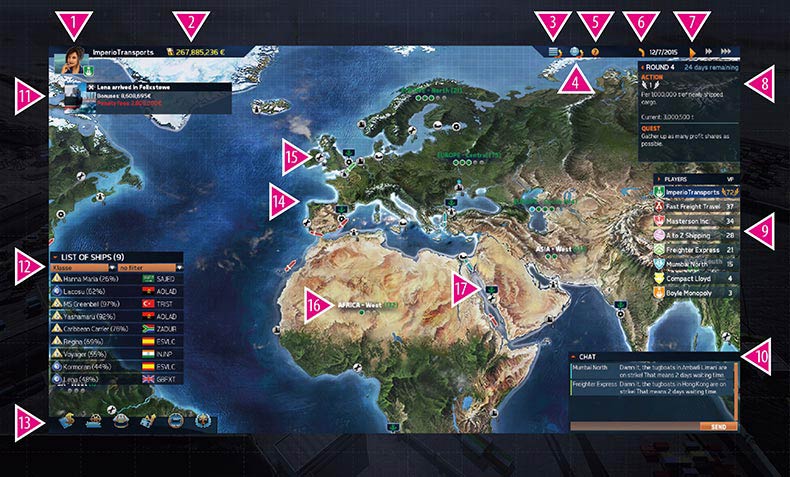
1 – Upper left you can see your portrait, your company name and your logo and current color.
2 – Here you see your current account balance.
3 – Clicking on this icon or pressing the Esc key opens the Game Menu. In a single player game you can save or load a game, navigate back to the Main Menu or end the game. You also have access to the in-game glossary and can change the settings.
4 – The World Map filter menu lets you choose between the satellite and schematic view of the World Map. You can also highlight ports with special features, as well as specific export goods.
5 – The in-game help is your source of valuable information on the menu you’re currently viewing, as well as on the game.
6 – Here you can find the current date in your game and clock display. When the orange circle is full, the day is over.
7 – In Single Player mode you can increase the game speed. Click on the two arrows for moderate and on the three arrows to greatly increase the speed. Clicking on the single triangle automatically resets the game to normal speed.
8 – This displays the current Victory Conditions when playing a Competition or Multiplayer game. Every Action you carry out earns you a Victory Point. The Quest winner is calculated at the end of that round.
9 – This displays your rivals, along with their company logos and colors, their current rankings and the Victory Points they’ve earned up to that point.
10 – The chat lets you talk to your (real) Fellow Players. A variety of relevant messages about your rivals, such as the purchase of a ship or imminent bankruptcy, are also displayed here. A private message to a single player is sent with the /msg command or by clicking on the player name
11 – Left, beneath your profile picture, is where the current status reports of your ships are found. These include contract completions (clicking the icon brings up an evaluation) and repair completions. This is also where you can see if a nearby ship is carrying contraband (if your ship is equipped with the necessary upgrade).
12 – The Ships List is one of your most important tools for keeping an overview of your fleet. It displays the name, the type of ship, the class of ship, the condition of the ship, its destination or current port, as well as current activities (in transit, being repaired, without contract). Clicking on a ship opens a sub-menu in which you can repair or refuel your ship, select a destination port or start automation.
13 – The lower-left area of the World Map is where you find the various menus for managing your shipping company. The individual menus will be explained in the chapters Statistics, Sabotage and Victory Points:
- The Contracts menu: This menu lets you view and accept contracts for your ships, as well as to set the course of your ship for a destination port.
- The Ship Report menu: This menu provides you with an overview of all the ships in your fleet.
- The shipping company overview: This menu lets you compare yourself to your rivals. This provides you with details on points such as the company value.
- Cash flow: This shows you the profits and losses of your company.
- The Sabotage menu: Freeze Account, Customs Check, Bribe Subsidiary
- Current Victory Points
14 – Ship icons: The World Map allows you to see precisely where both your ships and those of your rivals are. The colors help you tell them apart. Clicking on one of your own ships provides you with detailed information on it.
15 – All 60 ports are labeled with a round symbol. The icon within the symbol denotes the current business which you can buy with the necessary Region Points and money. When the business is purchased, the icon changes to the owner’s color. Each port is of a certain size. This is denoted by the small number. This symbolizes the maximum size of a ship able to dock there
Don’t forget: A small star on a port means that the headquarters of the player with the matching color is here. If you win the regional majority in the home region of your headquarters during a Victory Point game, you will receive an additional bonus.
16 – The TransOcean2: Rivals map is divided into a total of 14 regions with 3 to 5 ports. Owning a business in a port earns you a point in that region. If you win the majority, you will unlock a region bonus that affords you advantages or which disadvantages your rivals, depending on the region. You can discover the bonus for each region by clicking on the region name. This opens a popup menu in which you will also see which shipping owner has already collected Region Points. More information on Region Points, businesses and bonuses is available in each of the relevant chapters.
17 – The small anchor above a port symbolizes that one your ships is anchored there. Ships in port cost docking fees. It should, therefore, be your highest priority to get your ship out to sea again. The port view is explained in the chapter In Port.
#51 How do I use the satellite view of the world map?
The satellite view in the World Map provides a better overview of all ports, their purpose and their owner. You can also display special ports to get a summary of all the goods that can be shipped to and from the individual ports. This allows you to develop a more detailed strategy.#52 How does the Contract List work?
The main task in TransOcean2: Rivals is, of course, completing contracts and shipping goods to earn money and Region Points for your shipping company. You can take on contracts in any port for those types of ships docked at that port.The Contracts List needed for this is opened either at the bottom left of the menu or by clicking on the relevant building in any port.
Please remember that when the deadline for a contract passes, the contract is canceled. So act quickly when you see a contract you want to take on.
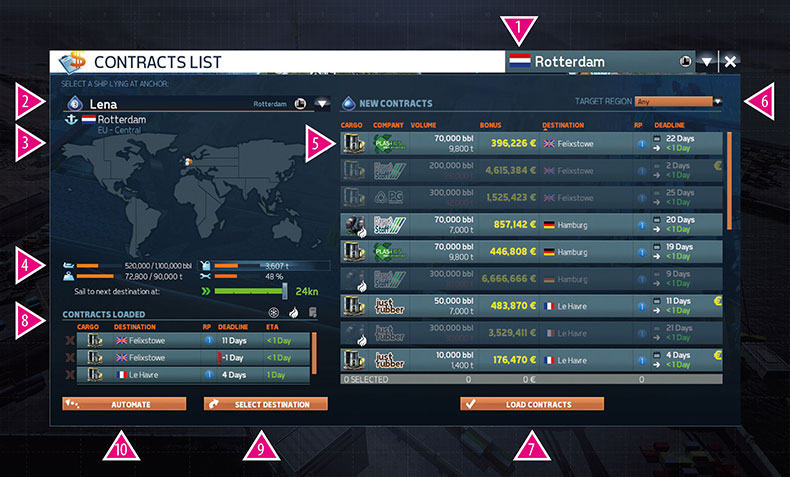
The following options are available to you in the Contracts List:
1 – This displays the ports in which you can accept contracts. Clicking on a port name allows you to switch ports and see available contracts in different ports. However, you must have a ship docked in the port in which you wish to accept contracts.
2 – This is where you can see all of the active ships you can select for the current contracts. The Contracts List always adapts to your ship type and size. Clicking on the name of a ship lets you see which ships are still awaiting new orders, and lets you switch between them.
3 – This overview map displays the routes your ship will sail when you click on a contract – both in the preview and when selecting your next destination. In addition, all ports to which contracts will be delivered by the active ship will be marked on the map. The orange dot symbolizes the port in which your ship is currently docked.
4 – These 5 displays are your ship’s most important stats.
- Each contract carries a specific volume and the goods for transport in a specific weight. You can load your ship with several goods from several contracts. However, these may not exceed the maximum volume and weight of your ship. The displays on the left show you how full your ship is. You can find more details on the different units of measurement in the glossary, handbook or the game.
- To the right of this are the numbers referring to your fuel level and the condition of your ship. You can refuel in any port. Repairs are only possible in ports with a Repair Dock.
- Beneath this is the speed display for the next journey of your active ship. Please remember that a high speed uses more fuel. If you are planning a long journey, you have the option to add a waypoint or to simply sail slower to significantly save on fuel.
5 – This list shows you all the contracts available for your active ship in the port. The following information is shown in the display:
Cargo type and contractor.
- The display for whether an upgrade is necessary for this transport.
- The contract volume.
- The expected bonus – the more short notice a contract is, the greater the bonus. Perhaps the contractor will offer another bonus on top. This can be seen by the EUR symbol at the far right of the contract.
- The destination port.
- Region Points to be earned. Please remember that a contract will earn you either a high bonus or a large amount of Region Points.
- The delivery deadline and the time your ship will need to reach the destination port at the currently selected speed. Don’t forget: If you miss the delivery deadline, a penalty fee is levied. This increases with each day, thereby eating into your bonus.
- Clicking on the column headings lets you sort the Contracts List according to your needs.
Select a contract by clicking on it. The game automatically simulates the load for your ship and grays out contracts no longer suitable to your ship.
6 – Behind the dropdown menu called Target Region is another filter function: You can also only display contracts for one Target Region. This is very useful if, for example, you are collecting Region Points to buy a business in a region.
7 – Once you have chosen a selection of contracts, click here on Load Contracts. If activated in the Options Menu, you will be asked to confirm.
8 – This list displays contracts already loaded on your ship. Clicking on them displays them on the map. You can also cancel previously accepted contracts here. This naturally incurs a fine.
9 - Have you selected a loaded contract? Then click on Select Destination to set your ship sailing to the destination port. If you don’t have a contract selected, clicking on it will take you to the World Map. There you can find your destination port yourself. This is useful for unladen journeys or those with a way point.
10 – The Contracts menu also lets you enable route automation for your active ship. This is explained in more detail in the chapter Automation.
#53 Which kinds of contracts can I choose from?
You can choose between different contracts, which are distinctly labeled:- Available contracts are highlighted blue and are waiting to be completed by you.
- Grayed out contracts cannot be taken on by you for various reasons: Either your ship is already carrying too much weight or you lack the required upgrade to be able to transport a cargo group.
- If morality and the law are not that important to you, you can also transport contraband. This is highlighted red and is usually highly lucrative. But don’t get caught by customs!
Don’t forget: Once you have equipped your ship with upgrades, there will be a larger and more lucrative choice of contracts available to you in ports. Upgrades are certainly worth it for this reason alone and are highly recommended if you wish to become the greatest shipping magnate of all time.
#54 I have chosen a contract. How do I determine a target port and cast off with my ship?
Congratulations. You have signed your first contracts and you’re ready to set sail with your ships. In addition to being able to select a destination port for your ship in the contracts list and setting sail, you can also select a destination port for your ships on the World Map.Click on an anchored ship in the Ships List or on one of your ships on the World Map. This opens another menu with details on your ship. This menu also allows you to refuel your ship or repair it when docked at a port with the necessary facilities.
The cursor has changed. Find the destination port on the map and click on it. Confirm the destination in the menu and your ship will set sail.
Don’t forget: Ports at which you are unable to lay anchor (because your ship is too big or because you do not have enough fuel for the journey at your current speed) are grayed out on the World Map and cannot be selected.
#55 How does automatization work for my ships?
Automating routes allows you to manage as many ships as possible. The Automation menu is reached via the Contracts List or by clicking on a ship in the Ships List.You ship must be docked at a port or be lying at anchor to start automation. Click on the Automation button to do so. As with selecting a destination, you can now choose between four ports, which your ship will journey to in order. A manager ensures that the ship takes on suitable contracts for the ports, thereby bringing in revenue and Region Points. This naturally involves a manager fee, which is paid immediately upon activating route automation.
The ship is automatically fueled along the route, but not repaired. So make sure you check the condition of your ship before you send it on a long journey.
Once the ship has sailed to the maximum number of four ports, you will have to assign a new route or take control of the ship yourself.
#56 How do I refuel my ships?
You can fuel your ships whenever they are anchored. Don’t forget that the price of fuel varies from port to port and is subject to daily market fluctuations. If the price offered at a port is too high for you, it is perhaps a sensible strategy to make another journey and refuel at the next destination port. Each contract displays the expected fuel consumption before you accept it. You can also choose to only partially refuel. Set the amount of fuel you wish to purchase using the control in the fueling menu.Don’t forget: The Refinery owner of a region will share in the profits of each refueling.
#57 My ship sunk! Why!
Never forget to keep an eye on the condition of your ship. If it falls below 20%, it will inevitably sink on the high seas.#58 How do I repair my ship?
You can have ships repaired in ports with a Repair Dock. This takes a certain amount of time and varying costs, depending on the Repair Dock.You should always have an eye on the condition of your ship. If it falls below 20% it will inevitably sink on the high seas.
#59 How do I upgrade my ships?
Ships can be upgraded in Upgrade Wharfs. Adding an upgrade takes two working days and incurs the respective docking fees for your ship.Every ship, regardless of size, has five Upgrade Slots for installing upgrades.
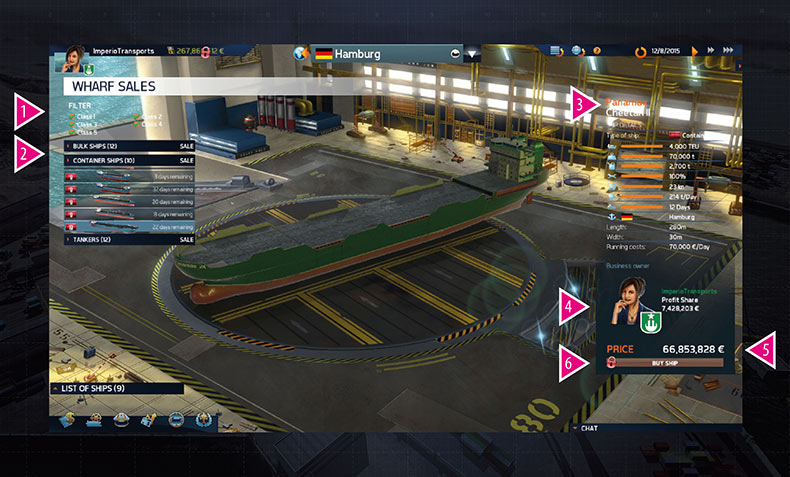
Slot 1 – Accelerator slot
- Supercharger Upgrade: Increase the ship’s maximum speed by 4 knots
- Simplified Maintenance Access: Repairs are carried out immediately, taking no time and incurring no docking fees.
Slot 2: Cost slot
- Improved Tug Gear: Tugboat fees for this ship are reduced by 50%.
- Fuel Economy Optimization: Fuel consumption is reduced by 25%.
Slot 3: Routes slot
- Draft Reduction (starting at ship level 3): The ship will be able to pass through the Panama Canal.
- Contraband Scanner: You are notified when opponents’ ships carrying contraband are in the vicinity of the ship. This gives you the chance to report your opponents to Customs using Sabotage. That will be expensive for them ...
Cargo slot 1 and 2: For each ship there are 3 upgrades for special cargo types available. You can install 2, so choose wisely.
#60 How do I sell ships?
If you need cash on short notice, you can always sell a ship docked at a port. Open the port view and click on the ship to open the radial menu. Now click on Sell. You must unload all goods first before you can proceed with the ship’s sale.#61 How do I spend ships?
One of the Victory Conditions requires you to donate ships to earn Victory Points. This is only possible when your ship is docked. Open the port view and click on the ship to open the radial menu. Now click on Donate. Please note that you must unload all goods and repair your ship to 100% before you can donate it.#62 Wie verkaufe ich Schiffe?
Um kurzfristig Mittel zu liquidieren, kannst Du auch ein Schiff verkaufen. Dazu muss es in einem Hafen liegen. Gehe in die Hafenansicht, klicke das Schiff an und klicke nun in dem sich öffnenden Radial-Menü auf Schiff verkaufen. Beachte aber, dass Du Dein Schiff nur verkaufen kannst, wenn es keine Waren mehr geladen hat.#63 What can I do in a port?
TransOcean2: Rivals, the 60 ports play a major role. This chapter explains all the interaction options available in the ports.Open a port by clicking on its symbol on the World Map. Too cluttered? Use the mouse wheel to zoom in on the World Map for a clearer view of all the ports and click on one.
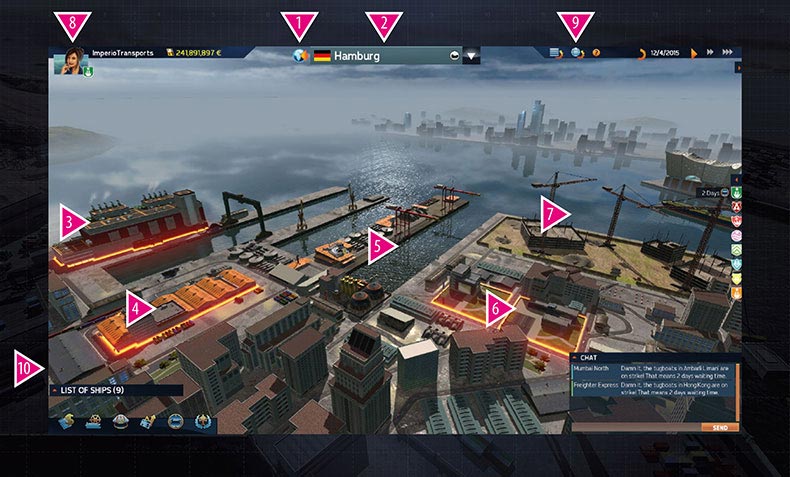
1 - Exit the port view by clicking on the orange arrow.
2 - This displays the name of port in which you currently find yourself, along with information on the business located there:
- Wharf – You can buy ships in this port. Buying the business will earn you a share of every ship sale made at the wharf and will also save you lots of money when buying ships.
- Tugboat Company – This port is home to a tugboat company from the region. Buying the business will earn you a share of the income on each automated docking and casting off maneuver in this region.
- Refinery – This port is home to the region’s refinery. Buying the business will earn you a share of the profits on all refueling in the region.
- Repair Dock – This port is home to the region’s repair dock. Buying it will earn you a share of the costs of all repairs made. You can also dock all your ships here for repairs.
- Upgrade Dock – This port is home to the region’s upgrade dock. There you can equip your ships with valuable upgrades and, if you purchase the business, you’ll earn a share of the upgrade dock’s profits.
- Clicking on the menu bar opens a drop-down menu that allows you to switch to any port.
3 – Some ports are home to businesses such as wharfs and upgrade docks, which you need for the game. They are displayed as buildings with an orange border in the port. Click the building to buy or upgrade a ship. All the options available to you in the Wharf and Upgrade Dock are described in the chapter Upgrades.
4 – Each port has a logistics center in which you find contracts currently available to you. Click on the building to open the port’s Contracts List.
5 – If one of your ships is docked in that port, you can open a wheel menu by left-clicking on the ship. You can now refuel, repair (in a port with a Repair Dock), rename or sell the ship. The status of your ship is also displayed.
If you want to donate a ship because of a Victory Point Quest, you can also use the wheel menu.
If more than one ship is docked there, you can select the ship you want via the small arrows to the left and right of the wheel menu.
6 – Every one of the 60 ports in TransOcean2: Rivals is home to a business. If you have enough Region Points and enough money in the bank, you can open the business menu by clicking on a free building area and buy the business or switch to a different port in the region.
7 – At the start of the game you have to select a port as your headquarters. Click on the large free area in the port to build it. You first ship will begin in the port with your headquarters. You also receive a special Region Bonus for your home region if you are able to get the regional majority. In Victory Point games, it is therefore worth taking the location of your headquarters into account when planning your strategy.
8 – The port view lets you see the necessary information on your company and account balance on the left.
9 – You also have access to the Main Menu, the Strategy Filter, and Help, as well as the date and time of day. This is where you can also change the game speed.
10 – You don’t have to switch to the World Map to control your ships or quickly see statistics. These menu options are also available to you in the port view.
#64 What can I do in a wharf?
Ships may only be bought from Wharfs. A Wharf is set up as follows: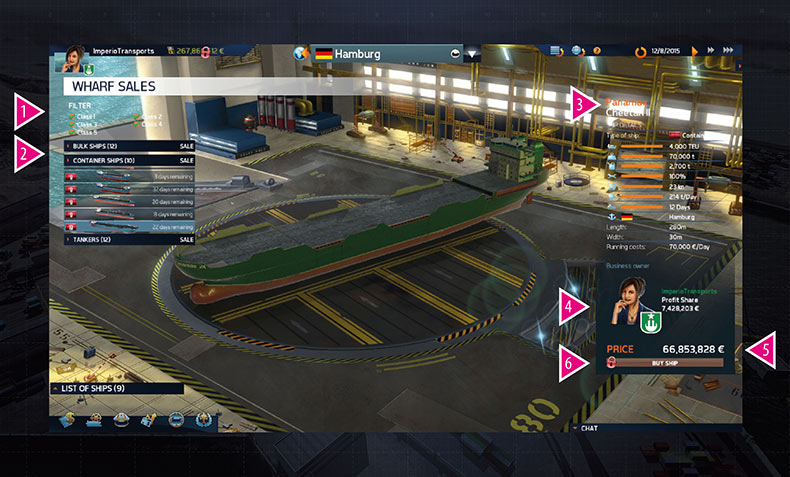
1 – It can be hard to keep an overview when a large number of ships are available. Use the filter to display only ships in those sizes of interest to you.
2 – Click on the ship type you wish to purchase and a sub-menu with those ships currently available will open. Next to each ship you see the type and size, as well as the remaining time this ship will be available. If you are interested in the ship, but don’t currently have the funds, you’ll see here how many days you have left to save. Only ships not exceeding the size of the port are on offer.
Don’t forget: If you buy a ship, a new offer is automatically created. A Wharf will never run out of ships.
Don’t forget: Every Wharf has different ships on offer. If the ship you’re looking for isn’t available in Hamburg, then try the Wharf in Shanghai.
3 – This table shows you an overview of the most important information about the selected ship:
- Ship class
- Ship’s current name
- Type of ship
- The capacity, which is displayed in different units depending on the type of ship, and the maximum weight of goods.
- The ship’s condition
- The maximum speed
- Fuel consumption per day (with the ship travelling at maximum speed)
- The minimum range on a full tank and at full speed
- The ship’s home port
- The ship’s dimensions
- The running costs per day
4 – If someone has already taken over the Wharf in which you wish to purchase a ship, they will earn the displayed sum from your purchase.
5 – This shows the price of the selected ship.
6 – Decided? Then buy your new ship by clicking here. Then christen it and launch it.
#65 What are Region Points and how do I earn them?
In almost every port, only one subsidiary can be established. In order to establish a subsidiary, you need money and Region Points for the region of the chosen port. These can be viewed on the World Map by clicking on the region.You receive Region Points by delivering contracts to a region. Contracts with lower bonuses bring in lots of Region Points; many contracts with higher bonuses will not earn any Region Points at all. Furthermore, bulk ships bring in more Region Points than container ships, and tankers are the least suited to bringing in Region Points.
#66 What are businesses and how do I buy them?
Once you have bought a subsidiary, it cannot be taken away from you.By building a subsidiary you purchase the business based there. By having a business, you receive profit shares when you or your rivals use the business.
- You receive a profit share every time somebody fuels their ship in the business’s region.
- You receive a profit share every time somebody repairs their ship in the business’s region.
- You receive a profit share every time somebody in the business’s region equips their ship with an upgrade.
- You receive a profit share every time somebody in the business’s region has their ship tugged in or out of the port. This is unavoidable; everyone has to have their ship tugged into port.
- You receive a profit share every time somebody buys a new ship in the business’s region.
The percentages of profit shares vary for each business and are also higher in some regions than others. If you use your own business, you save yourself the profit share percentage.
#67 How do I earn region majorities?
Simply by owning more than 50% of the businesses in a region.#68 What are Region Bonuses and which ones exist?
When playing a Competition or Multiplayer game, regional majorities can be won and region bonuses activated. These are unique advantages which differ from region to region. If you have set up your headquarters in a region, you will receive an additional bonus there.North America West:
Triggering the region bonus give you the one-time opportunity to exchange all the Region Points you have collected worldwide into Victory Points. The exchange rate is 40 Region Points (RP) = 1 Victory Point (VP). If you have your headquarters in North America-West, the rate improves to 30 RP = 1 VP.
North America East:
You receive 20 RP in all 14 regions. If your headquarters are in North America East, then it is 30 RP.
North America South:
Triggering the region bonus repairs all your ships to 80%. If your headquarters are in North America-South, your ships are repaired to 100%.
South America West:
You receive as a bonus a free bulk ship at 75% condition waiting for you in Balboa. If your headquarters are in the region, the new ship is in perfect condition.
South America East:
The region bonus triggers an economic crisis across the whole of Asia. Bonuses and Region Points are reduced by 50% for 30 days. If your headquarters are in South America East, you receive an additional 5 VP.
Europe North:
Triggering the region bonus repairs all your ships to 80%. If your headquarters are here, it is 100%.
Europe Central:
Triggering the region bonus refuels all your ships 100%. If your headquarters are in Europe Central, you receive an additional 4 VP.
Europe South:
As a region bonus you receive 5 VP on your Victory Points account. If your headquarters are in Europe South, you receive an additional 3 VP.
Africa West:
Triggering the region bonus earns you a free container ship at 75% condition. It is waiting at anchor in Lagos. If your headquarters are located in Africa West, you receive the ship in perfect condition.
Africa East:
The region bonus triggers an economic crisis across the whole of Europe. Bonuses and Region Points are reduced by 50% for 30 days. If your headquarters are in the region, you receive an additional 5 VP.
Asia West:
The region bonus allows you to exchange all your RP from around the world into money once. The exchange rate is 1 RP = €200,000.
If your headquarters are located in the region, this rate doubles to 1 RP = €400,000.
Asia South:
You receive 20 RP in all 14 regions. If your headquarters are in Asia South, then it is 30 RP.
Asia North:
As a region bonus you receive a one-time amount of 3 VP. If your headquarters are in Asia North, you receive an additional 3 VP.
Australia:
Obtaining the region bonus triggers an economic crisis across the whole of North America. Bonuses and RP are reduced by 50% for 30 days. If your headquarters are in Australia, you receive an additional 5 VP.
#69 My account has been frozen, why?
In TransOcean2: Rivals, you can sabotage your opponents. And they can sabotage you! If your account is frozen, one of your rivals has successfully hacked you! You’ll now have to wait three days until you can refuel, buy, repair or upgrade ships. Running costs, such as docking fees, will automatically be charged to your account.#70 Mein Konto ist eingefroren, wieso?
TransOcean2: Rivals lets you sabotage your rivals for your own advantage. Click on the Sabotage menu bottom left. There are three different actions. Please remember that they become more expensive the more often you use them. If a player is sabotaged, they are protected from additional sabotage for the following 15 days. This is displayed as an icon alongside their name in the players list. This player cannot be sabotaged again as long as that icon is present.The following Sabotage actions are possible:
Freeze Account
The player is unable to access their account for 3 days. Neither subsidiaries nor ships can be bought, nor can ships be repaired or refueled. Running costs still continue to be deducted and bonuses are credited.
Freeze a player’s account by clicking on the Sabotage icon at the far left and then on the player name in the players list on the right. Then click to confirm.
Customs Check
Has a ship upgrade allowed you to detect that a rival’s ships is smuggling contraband? Or perhaps you simply wish to delay a ship’s entry to its destination port? Then arrange for your fellow player to be subjected to a customs check.
Click on the Sabotage icon in the middle and then on the ship you wish to subject to a customs check. However, ships about to enter their destination port will not be sabotaged by a customs check.
Don’t forget: Should Customs discover contraband on board, it will be expensive for the ship owner ...
Bribe Subsidiary
Make a few extra euros by bribing a rival’s subsidiary. All the profit shares your rival earns at this subsidiary over the next 15 days will flow into your account instead.
Perform this sabotage action by clicking on the icon to the right in the Sabotage menu and then on the subsidiary you want to bribe.
#71 Why can't I sabotage my rival once more directly after the first time?
If a player is sabotaged, they are protected from further sabotage for the following 15 days.#72 The dock workers are on strike and I have to steer my ship to port on my own. How do I do that?
All Single Player modes allow you to control your ships yourself. If the option is activated, Tugboat Companies around the world will occasionally put down their tools and strike. You then have the choice of waiting out the strike or taking control of your ship yourself and guiding it into port.If you choose to take the rudder yourself, the game view switches to a 3D port scene. You can now steer your ship with either the mouse or the keyboard. You can change the camera perspective by holding down the left mouse button and using the mouse wheel. You will always see your target on the minimap. You can zoom in on this by pressing M for a better overview. You now simply have to guide your ship through the port. Please remember that when docking your ship, it must be at a standstill in the highlighted area for it to be able to dock. You can leave the port by sailing at full speed through the displayed target.
If you manage to reach the docking area without damaging your ship or the quay wall, you will receive a bonus. If your ship is too heavily damaged, the docking procedure is canceled and you’ll have to wait until the strike is over.
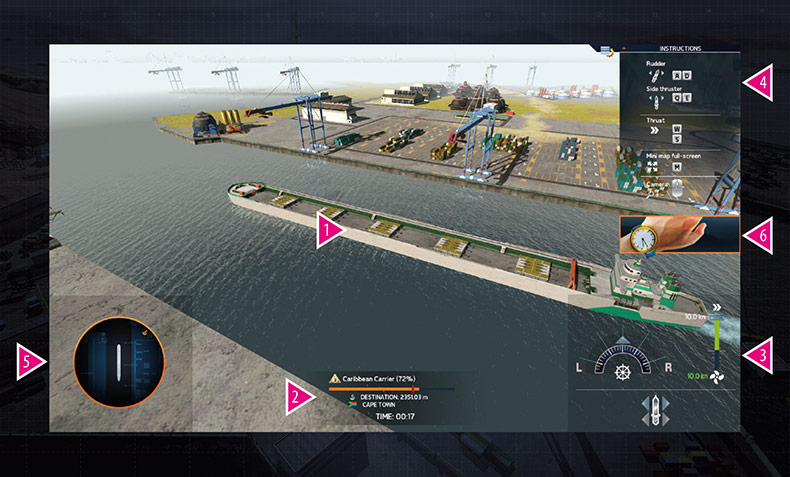
All these elements are briefly described here:
1 - This, it may surprise you to learn, is your ship. The bigger your ship, the more difficult it is to maneuver through the narrow port lanes.
2 - This shows you the most important information on your ship and contract. These are:
- The condition of your ship: The red marker displays the amount of damage you can still cause before you are relieved of duty.
- The distance to your target.
- The port you’re currently in.
- The amount of time you’ve needed so far.
3 - This is your rudder, your speed level and your bow thruster. You can set these by clicking the mouse. Please remember that small ships do not have a bow thruster.
4 - You can also steer your ship with the keyboard. In the upper right you have an overview of all the key bindings.
5 - In the bottom left is the minimap, which displays your position and the position of your target (displayed as a gold anchor).
#73 Am I able to cancel the minigame? With which concequences?
You can skip the minigame of course, but then you’ll have to wait out the strike before your ship can dock. However, strikes continue for no more than two days.#74 Where can I see how my shipping company is doing financially?
What would a business simulator be without detailed statistics? TransOcean2: Rivals offers you 3 different menus for monitoring your success and keeping an eye on your rivals’ progress. All the statistics menus are located at the bottom left, next to the Contracts List.Ship Report
The Ship Report is where you can find detailed information on the condition of your fleet and the profitability of your ships. It has technical details on each of your ships and their installed updates. It also provides you with contract details and ship statistics such as sea miles sailed and total transported cargo.
Shipping Company Comparison
Would you like to know how your rivals are doing compared to you and what strategies they are using? Then click through the Shipping Company Comparison.
The first tab, Finances, compares different key figures, such as company value, fleet value or subsidiary values, in the form of a graph.
The second tab, Ships, lets you see your rivals’ fleets sorted by ship type and size. This is useful, for example, when one of your Victory Conditions is having the largest fleet, or if you simply want to have an overview of your fellow players’ strategies and progress.
The third tab, Businesses, displays the turnovers and profit shares from all businesses owned by you and your rivals opposite each other.
Cash flow
Juggling your finances is a breeze with the help of this menu!
The Cash Flow menu shows you the profits and losses of your shipping company. Using the filter at the top allows you to view a range of time frames. Your revenues, profit shares and percentage expenses for your ships are also displayed to you as pie charts.
























